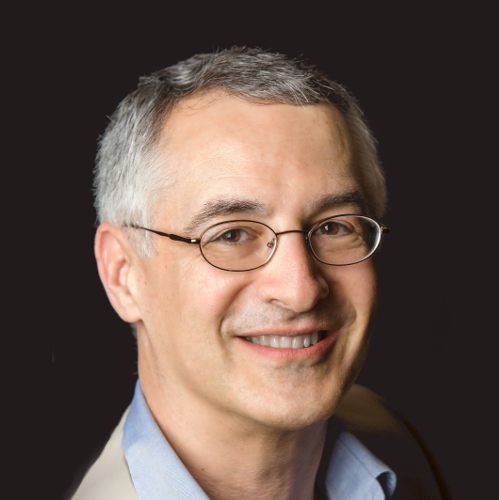Coronavirus: How To Deliver a Dynamic Virtual Presentation When You Can’t Go To Work

Shuttered classrooms. Empty offices. Canceled conferences. With schools, universities, institutions, and other organizations closing or urging employees to stay home to counter the spread of the coronavirus, thousands and thousands of people are now working remotely.
For some, that may be a relatively simple matter of logging in and getting to work. But what if you are an educator, or a manager who typically presents to your board in person, or a sales representative who usually makes in-person pitches?
It likely means that, for the foreseeable future, video conferencing and live streaming programs, such as Skype, Google Hangout, Zoom, and GoToMeeting, will be your go-to. If you are not familiar with the format, nor hopeful that you can project the kind of dynamism of an in-person presentation, you could be facing a challenge.
You are not alone in your concerns. A recent New York Times article noted that students and instructors – faced with the prospect of more online learning – have described the courses as “improvisational and primitive.” Marilynn Johnson, a history professor at Boston College, was quoted as saying: “I feel like I’m teaching out to the void.”
While you may not be able to “read the room” as easily as if you were there, we have 10 tips on how to hold the attention of your audience, even if they can’t see you and you can’t see them.
10 Ways to Be a Great Virtual Presenter
1. Get Technical
One of the best ways to feel more secure and confident in your presentation is to set yourself up so that you look and sound good, whether on-camera or off. There are four areas to consider:
Your online connection
You’ll want a secure, fast, and strong Internet connection whether or not you are filming yourself or doing an audio-only presentation. However, a strong digital link is even more important for an on-camera presentation since high-quality video takes up a lot of bandwidth. Take a moment to run a speed test or arrange for a wired connection (a DSL line, for instance) rather than a wireless one.
Ken Molay, the founder of the consulting firm Webinar Success, works with companies and professionals to create and deliver effective and compelling webinars. He blogs at The Webinar Blog. He says he will always trust wires more than wireless signals, which can have dropouts. He adds: “They can have interference. You can lose battery power on a Bluetooth headset. All of these sorts of things you just can’t control. I want to have as much control as possible.”
Your audio
By and large, the mic in your computer should cut it, but if you suspect you’ll be doing these remote lectures, presentations, product pitches, conferences, or business meetings for more than a couple weeks, you may want to consider purchasing an external mic, such as a lavalier microphone, a freestanding mic, or even a headset – particularly one that is not too obtrusive on camera. (Molay suggests a small whip mounted head set that won’t be overemphasized on camera.)
Your camera
Most people will use the camera in their laptops, which mostly works. If you are a frequent presenter, you might want to consider investing in a quality external webcam, which offers a far better picture. Still, people are more forgiving of less-than-ideal video than they are of poor audio. So, if cost is an issue, or you don’t have time to take a deep online dive into camera options, supplement the audio first
2. Be Animated
It may be difficult to generate enthusiasm right now, given the anxiety and concerns over the coronavirus. But students still need expert instruction. Clients are still in the market for quality products. Employees are looking for answers about the future. Conference attendees are seeking expert opinions on myriad topics. Your words as a virtual presenter should reflect the excitement you have about your material. If you can’t evidence interest in your material, how do you expect your audience to do the same?
3. Vary your voice
As with in-person presentations, how soft, loud, high, low, slow, or fast you go can adjust the mood of your presentation and the meaning of your words. You can vary your intensity, modulate your pitch, and alter your pace to make your words far more expressive. Assess your baseline to discover the volume and pace that best serves as your “norm,” and work from there to explore the full range of your vocal delivery.
4. Use effective body language.
Effective eye contact, gestures, and facial expressions can make you appear confident and relaxed, which leads to a more compelling presentation. If you are on camera, gestures and facial expressions become even more important. But, even if you are an off-camera virtual presenter, movement can help you to deliver a more dynamic presence. Here are some specific tips:

In this image, there are a few areas that could be improved. While it is OK to gesture, doing so too near the camera can overemphasize your gestures or create unwanted 3-D effects. The lighting, too, could be improved, so that his entire face is lit from the front.
Gestures
- Go ahead and move. Researchers have found that gesturing not only adds emphasis and verve to your words but also can help you to better remember what you want to say.
- Still, try not to fidget or flail with your hands or arms, or make quick movements in and out of frame – depending on the speed of your connection, your actions could come off as jerky or choppy.
- Don’t get too close to the camera. As Molay notes, “Near-field camera is a danger zone for anybody. Anything that tends to move toward the camera, whether it is your head or whether it is your hands, gives you that 3-D house of horror effect.”
Expressions
- Go ahead and smile. Research has shown that people can “hear” you smile, so don’t let the lack of a camera stop you from expressing yourself. It’s OK to smile on camera, too, if the subject matter warrants it.
Posture
- You may not mean it to, but if you are leaning back in your chair with your shoulders slumped, it is possible you look less than professional. Conversely, if you are leaning in, shoulders scrunched, you may look too earnest. Find the happy medium – sit up tall, try not to scrunch your shoulders and rest your arms or hands comfortable on the table or desk before you.
Eye contact
- Make sure your camera is at eye level, which may mean putting boxes, books, or any other object that won’t slip under your laptop to raise the camera. (Otherwise, the audience is looking right up your nose.)
- Try to avoid continuous small or darting glances toward your monitor. That’s easier said than done, given how instinctive it is to want to see the screen or check out the monitor to see how you appear. Simple eye movements, however, tend to become overexaggerated the closer your face is to the camera. Practice a steady, relaxed gaze on the lens.
5. Visualize Your Content
Visuals can engage and reengage your audience throughout your talk. They become particularly important if you are not on camera.
Here’s what Molay has to say:
“Static visuals don’t hold attention. They can’t. If you put up a big dense slide, people get tired of it. They are not going to read through all the information. If you put up something that’s easy and simplistic, that’s not going to hold attention for a long time either. Think about over-the-shoulder graphics on a TV news program. They’re quick. They support and lend a little emphasis to what the presenter saying, but they don’t distract the audience from the actual words that are being used. So, visuals shouldn’t stand in for the presenter. Visuals are there to support what is being said without distracting from what is being said.”
Here are some other tips:
- Use more slides and change them frequently. A slide a minute is a general rule of thumb, but not everyone gets there, nor is it applicable to every presentation.
- In general, you should avoid bullet and text heavy slides. The second strike is reading verbatim what it is your audience sees on the screen. Your visuals should enhance your words, not duplicate them.
- Try to avoid excessive sameness on your slides. Yes, each slide may have a different concept, but if it is stylistically rendered in the same way, it can result in a visual monotone, which, like vocal monotone, does not exactly engage your audience.
6. Engage your audience.
Polls, surveys, quizzes … these all help to engage your audience. You can ask something simple, such as:
“I will be moving to the next topic, but before I do that, are there any comments or questions about the topic we just covered?”
Or, you can delve deeper and get a better sense if one of your main points needs more or less time. Perhaps you are talking to prospective clients. You could say:
“Before I move on, I want to hear what is your most pressing challenge, so I can make sure to cover our services and benefits that may help you to address it.”
Molay says it comes down to a balancing act:
“Some speakers do a monologue for 45-50 minutes and then say we have a little time for questions, only acknowledging the audience at the end. Or, they constantly interrupt themselves to respond to questions and comments. I’ve seen people do it in mid-word. You want to find a happy medium using planned interaction breaks at various points in the session.”
A note on timing: If you do plan on taking questions or comments, be clear with your audience as to how you intend to frame your talk. Are you taking comments and questions throughout? Are you going to alert them to breaks and pauses during which you will address their concerns or questions? Or, are you going to wait until the end? As with in-person presentations, it’s best to give the audience a road map at the start of their journey. Not only do they know what to expect, but any needling concerns they have as to when they can speak up won’t become one more distraction you have to counter.
7. Personalize your delivery
Think of the one person you want to reach and how your message best benefits them. Molay urges virtual presenters to refrain from blanket welcomes (“I’d like to welcome all you guys.”) and reach out to one person – if you reach one person, you can reach almost everyone else, too. (“I’d like to welcome you to our webinar.”)
Here are a few other tips:
- If possible, identify the person commenting on your response. It not only personalizes the message but keeps the audience on their toes. We are typically more alert if we think we might be called upon or mentioned by name. “Is she going to call on me? I better start concentrating on what she is saying.”
- So, yes, don’t be afraid to quiz your audience. You can set them up for the win with a statement such as this: “Jane, I’d like to ask you a question about….”
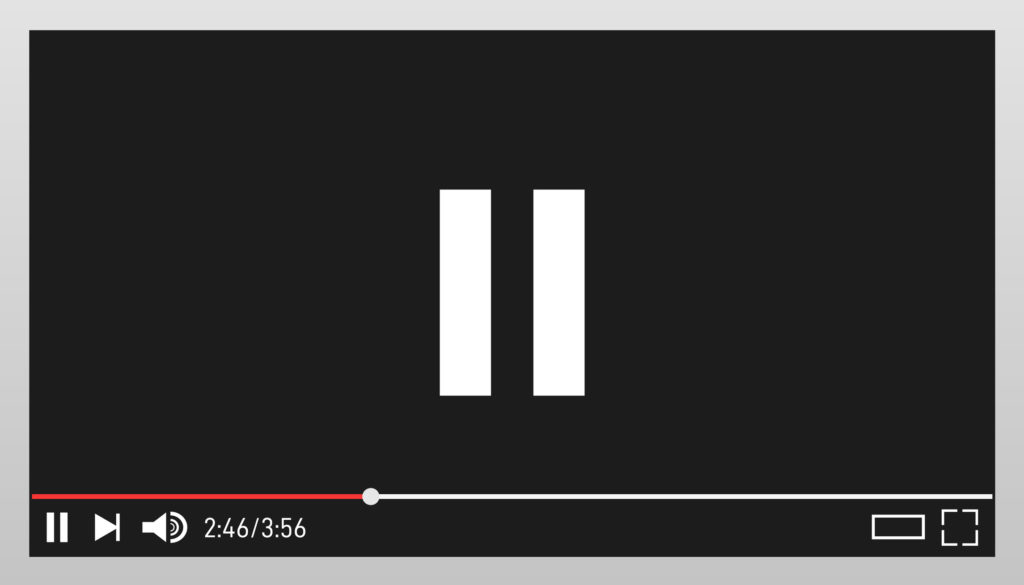
8. Power of the Pause
While we are not advising long breaks of silence, an occasional absence of words can be a good thing. In other words, after a steady stream of your words, a break in the action has the power to reengage your audience if their attention has strayed. But there is a right way to pause – otherwise you could leave your audience thinking you are experiencing technical difficulties (particularly during an audio-only webinar), or that you perhaps have lost your train of thought.
If you are off-camera, Molay notes it is particularly important to set up the pause, since your audience can’t see why you happen to have gone silent. Still, it’s best not to leave the audience with unexplained and unexpected pauses.
He notes:
“A pause is a good thing, just let your audience know that it is coming. And give them something to do while you are paused. You might say, ‘I am going to take a pause so you can think about this point for a moment.’ Or, ‘I’m going to take a break for just a moment and let that sink in.’ Now you have given permission and people know why you are going silent and it works beautifully.”
9. Position Yourself for Success
The environment in which you conduct your remote presentation can enhance or detract from your ability to be a more dynamic and engaging virtual presenter. While the following tips are most applicable to presenters who will be on camera, anyone can benefit from creating a professional and uncluttered space from which to do their work.

It begins with … your setup.
- Make sure your computer is elevated and your camera is at eye level
- Properly frame yourself so that you are not a tiny head in a huge frame, nor are you so close to the lens that your face and gestures are overexaggerated.
- Center yourself (mentally and physically). Set yourself up for success that eases stress and anxiety. That includes centering yourself in the frame so there is a sliver of space above and below your face.
- Position your lighting so that you will avoid being back or side lit (or having the light come from above or below you). If it is behind you (say you are sitting in front of a window with bright light streaming in), it may appear as if you are part of the witness protection program. If it is from above or below, your face will take on shadows. Sometimes something as simple as placing two lamps on the side of your computer and cutting the overhead lights can help. There are some relatively inexpensive LED camera lights you can find online, as well.
It continues with … your scene
- Clear off your desktop and clear out cluttered, messy, and crowded bookshelves behind you. Add a few staged and tasteful objects and, viola! You’ve got yourself a studio.
- Avoid sitting in front of a window, not just for lighting issues, but for potential distractions of what’s going on beyond the glass.
- Before you go live, make sure the background is not adding unwanted effects – the plant that seems to be coming out of the top of your head, for instance.
- Turn off all notifications
- Close apps and other programs on your computer,
- Unless you are using your smartphone, turn it off and silence it.
- Find a room or area where you will not be disturbed.
10. Practice
For those who are relatively new virtual presenters, remember to save time:
- to test your equipment and setup
- arrange your surroundings
- check out how you appear on video.
If possible, do a test run. You’ll quickly see if you have the right equipment and software you need and if your computer has the proper settings and preferences.
Virtual Improvement
As a virtual presenter, you can be as dynamic and captivating as you are in person. With a few adjustments, a focused approach, commitment to keeping the energy up, and potentially a presentation training workshop, you will find success in keeping your audience anything but remote.